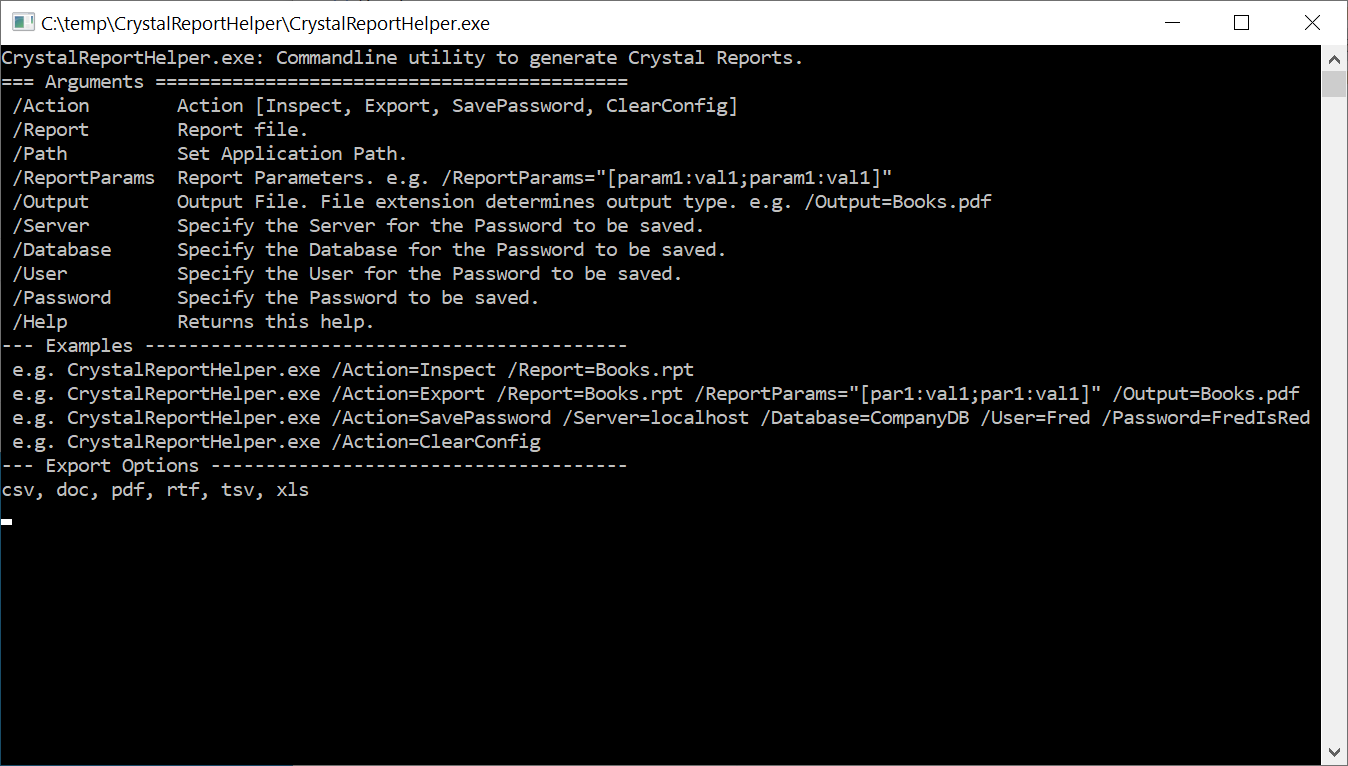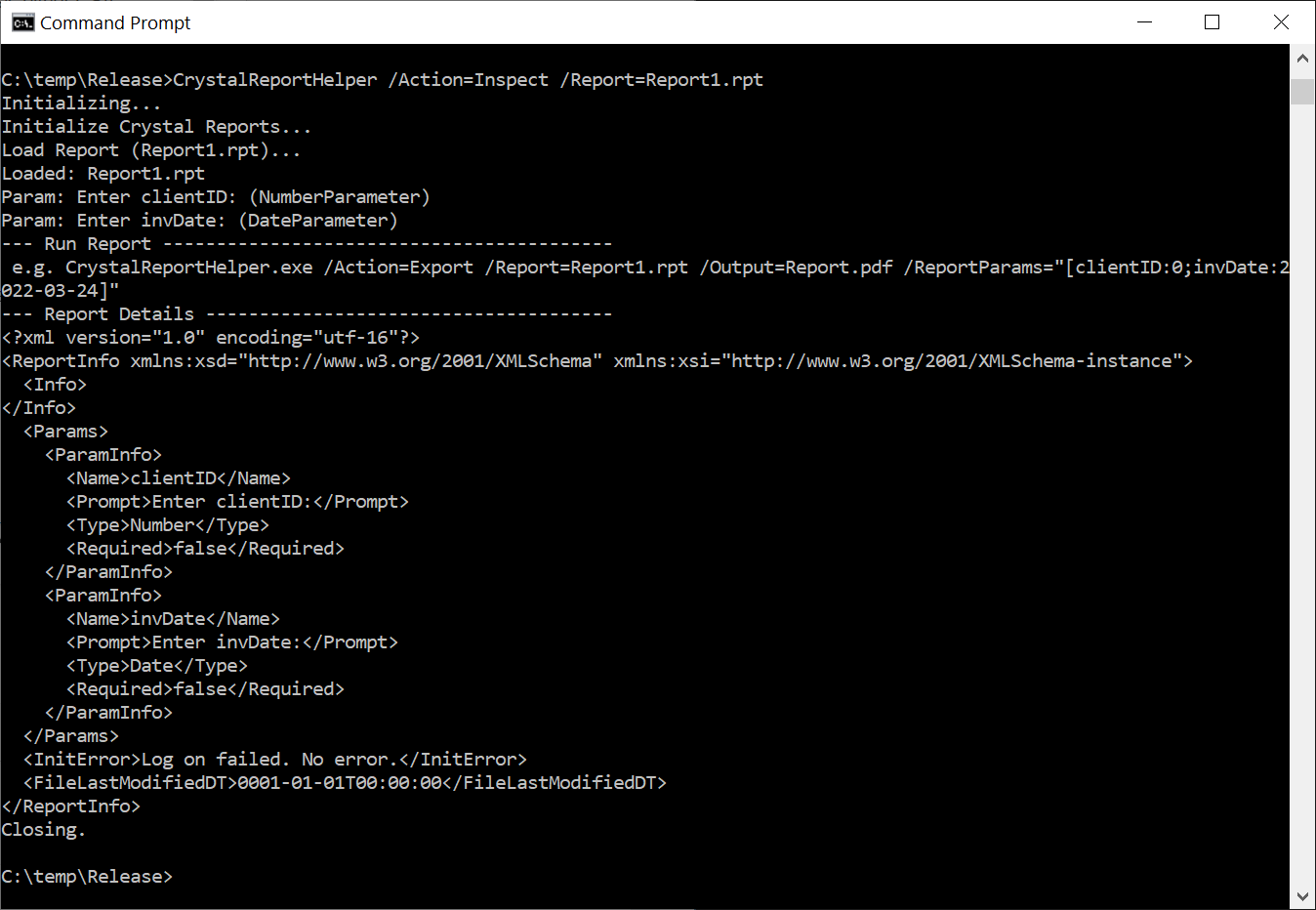Crystal Report Helper (FREE)
The Crystal Report Helper (CrystalReportHelper.exe) is a FREE command-line utility that can be used to automatically export specific Crystal Reports as either CSV, DOC, HTML, PDF, RTF, TSV, TXT, XLS, XLSX or XML.
We created this utility to support the Crystal Reports functionality within dbFront but are making it freely available here.
Commandline Arguments
The following Command-Line arguments are supported. To see them used in context refer to the examples given below.
| /Action | Action [Inspect, Export, Print, SavePassword, ClearConfig, ListConfig], See: Action |
|---|---|
| /Report | Report file. |
| /Path | Set Application Path. |
| /ReportParams | Report Parameters. e.g. /ReportParams="[param1:val1;param1:val1]" |
| /Output | File or Printer Name. /Output=Books.pdf (Extension determines output type) /Output="Epson ET 3850" |
| /Server | Specify the Server for the Password to be saved. |
| /Database | Specify the Database for the Password to be saved. |
| /User | Specify the User for the Password to be saved. |
| /Password | Specify the Password to be saved. |
| /Help | Returns this help. |
Examples
The following represent some of the valid combinations.
- Inspect a Report
CrystalReportHelper.exe /Action=Inspect /Report=Books.rpt - Export a report as PDF with the given parameters
CrystalReportHelper.exe /Action=Export /Report=Books.rpt /ReportParams="[par1:val1;par1:val1]" /Output=Books.pdf - Save a password for a specified database
CrystalReportHelper.exe /Action=SavePassword /Server=localhost /Database=CompanyDB /User=Fred /Password=FredIsRed - Clear the saved passwords
CrystalReportHelper.exe /Action=ClearConfig
Export Output Options
The file extension of the output file determines the export format. For example, the following command will export the report as a PDF file.
CrystalReportHelper.exe /Action=Export /Report=Books.rpt /Output=Books.pdf
The available output formats are:
- Csv: Exports the report data in a structured format. This is the only export format that only returns the data.
- Doc: The Microsoft DOC format creates an editable report document. Some of the formatting and layout may have shifted.
- Html: Html format. The CrystalReportHelper will additionally embed the images as DataURLs.
- Pdf: The Portable Document Format (PDF) results in a file that should exactly match a printed report.
- Rtf: Similar to the DOC format, the RTF format creates an editable report document.
- Tsv: The TSV format is not an alternate version of CSV. The TSV format is closer to a text-only version of the DOC or RTF exports.
- Txt: Raw Text format.
- Xls: Similar to the DOC format, the XLS format creates an editable Excel document containing the full report including layout and data.
- Xlsx: And editable Excel document
- Xml: The data formatted as XML
Action
The Crystal Report Helper has four modes of operation. The mode of operation is determined by the Action command-line option.
- Inspect: Inspect the report and generate suggested actions,
- Export: Run the report and export the results,
- Print: Print the report to the specified printer,
- SetPassword: Store/Update a set of credentials password,
- ClearConfig: Clear any stored passwords and configuration.
- ListConfig: List the stored credentials (without passwords)
Inspect
The Inspect action tells the Crystal Report Helper to analyze the specified Crystal Report. This will test the Crystal Reports Runtime and retrieve the expected parameters for that specific report.
Once complete the Inspection returns a sample command line showing the proper means to call this report and extra details in an XML block.
- Command
CrystalReportHelper.exe /Action=Inspect /Report=Books.rpt - Result
CrystalReportHelper.exe /Action=Export /Report=Report1.rpt /Output=Report.pdf /ReportParams="[clientID:0;invDate:2022-03-24]"
Export
The Export action tells the Crystal Report Helper to process the specified Crystal Report and generate the requested output. If you need help with the parameters you can use the Inspect action to have the Crystal Report Helper generate a sample command-line including the required report parameters.
The following is a sample command line:
CrystalReportHelper.exe /Action=Export /Report=Report1.rpt /Output=Report.pdf /ReportParams="[clientID:0;invDate:2022-03-24]"
The Print action tells the Crystal Report Helper to process the specified Crystal Report and print to the printer name specified via /Output. If you need help with the parameters you can use the Inspect action to have the Crystal Report Helper generate a sample command-line including the required report parameters.
The following is a sample command line:
CrystalReportHelper.exe /Action=Print /Report=Report1.rpt /Output="Printer name" /ReportParams="[clientID:0;invDate:2022-03-24]"
SetPassword
Saving and managing multiple instances of database credentials in batch files is a dangerous practice. To help with that, the Crystal Report Helper maintains a common encrypted credential store, which it uses for all reports. As the report is run, the Crytal Report Helper will look up the appropriate credentials based on the database and username within the report and automatically connect.
If a single set of credentials is stored, then that set of credentials will be used for all reports. If multiple sets of credentials are stored, then the most appropriate set of credentials will be used.
The SetPassword action tells the Crystal Report Helper to save a set of credentials.
The following is a sample command line:
CrystalReportHelper.exe /Action=SavePassword /Server=localhost /Database=CompanyDB /User=Fred /Password=FredIsRed
ClearConfig
The ClearConfig action tells the Crystal Report Helper to clear out all saved configuration and passwords. The following is a sample command line:
CrystalReportHelper.exe /Action=ClearConfig
ListConfig
The ListConfig action tells the Crystal Report Helper to List out all saved credentials without showing the passwords. The following is a sample command line:
CrystalReportHelper.exe /Action=ListConfig
Installation & Setup
The Crystal Report Helper is automatically installed with the latest version of dbFront. The default location is "C:\Program Files (x86)\dbFront\CrystalReportHelper".
Please contact us to download the Crystal Report Helper as a stand-alone tool.
When the Crystal Report Helper is run, it will validate that the Crystal Report Runtimes are installed. If the runtimes are missing, then it will generate an error specifying the needed runtime version (32 bit or 64 bit).
SAP Crystal Reports for Visual Studio (SP31) runtimes
| Version | Filename | Source (Free Account Required) |
|---|---|---|
| SP31 runtime (32-bit) | CR13SP31MSI32_0-10010309.MSI | SAP Download Page |
| SP31 runtime (64-bit) | CR13SP31MSI64_0-10010309.MSI | SAP Download Page |
With the correct runtime installed, the Crystal Report Helper will be able to process the report requests.
Licensing
The CrystalReportHelper is free to use for any purpose.
The SAP CrystalReport runtimes require their own license. The following clause should be noted.
Source: https://pages.community.sap.com/topics/crystal-reports/faq#d.-1.-sap-crystal-for-developers
Support
All support for the Crystal Report Helper is via the Crystal Report Helper Q&A.
Try dbFront for Free
dbFront offers a 30-day free trial so that you can download, install and test it in your environment. After the trial you can continue to use the FREE version of dbFront for up to 3 users. Please review the video tutorials and plan to start a free trial today. We believe you will be impressed.