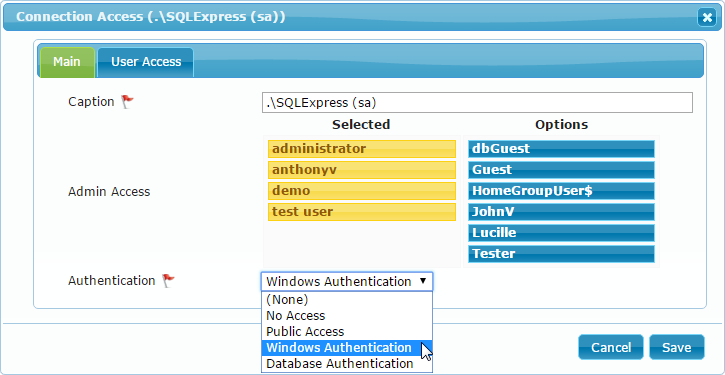Connection Access
The connection access dialog is where you grant or modify access to use this connection to other users. To set the connection access you need to go to the Administrative Database menu.
Note: This topic does not cover authenticating the connection to the database. Connecting to the database is covered in Database Connections. This current topic specifically covers users connecting to dbFront so that they can access your applications.
You must be an Admin user to make any changes to this screen.
Admin Access
Administrative access is always managed by Windows Authentication.
Users with Server Level Administrative access to the Application Server will always have Admin access.
Admin users can't demote themselves but they can demote and remove other Admin users.
User Authentication
dbFront supports several types of Authentication. Depending upon the authentication type you chose, other tabs will appear with further options.
- No Access: Only Admin users can access the database.
- Public Access: Public users have read-only access via a special URL that can be embedded in a public site.
For more details see: Public Access - Database Authentication: Users are Authenticated via a custom database procedure.
For more details see: Database Authentication - Windows Authentication: Opens two additional tabs allowing you to:
a) Select two Windows Groups, one for ReadOnly and one for Update access,
b) Individually give Non-Admin users Update or Read-only access.
For more details see: Windows Authentication
Troubleshooting
- THE USER LIST WAS TRUNCATED!
dbFront will display this message when it can't retrieve all users. For more details and a solution see: User List Truncated.
Next Step
The next step is to finish the authentication setup and then update the preferences for the databases the connection made available: Database Preferences